Creating Clients in AnyHow
With your organization setup you can now add your clients.
Getting Started
Enter the Manage area of your organization by clicking the Manage link in the lower left corner of your window. Here you will see a new menu on the left hand side. Click the Clients option in the menu and you will be taken to the clients section of your organization.

Adding A Client
To add a new client simply click the Add New button on the top right of the clients section. This will take you to a client detail form that must be completed and saved.
The client information the form asks for is the following:
- Name
- Short Name - This is just helper for easy reference. For example, client "Acme Client Inc." can be short named "ACI"
- Description
- Default Invoice Terms
- Default Invoice Submission Email Addresses - This is who should get submitted invoices. Don't worry, you can change these before you submit the invoices later.
- Contact Name - Who is your primary contact at client company
- Contact Phone Number
- Contact Email Address
- Address Information
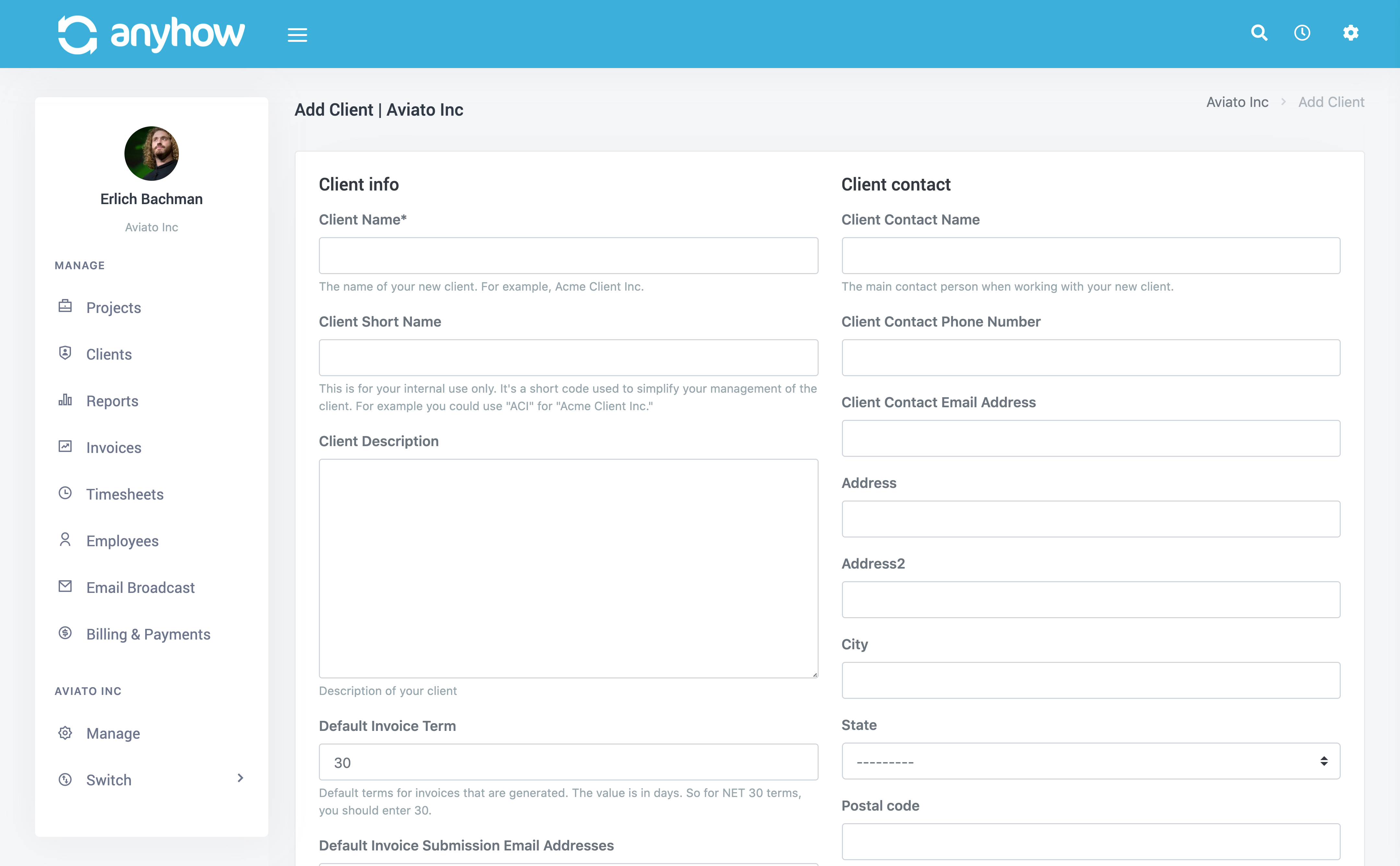
Once done simply click Save Client to save the client to your organization.
You will then be directed to the client detail page. You will also see two new items at the top of the left menu. They are Invoices and Projects. Those two are organized under the new client label and are specific to the client you are currently viewing.