Managing Employees in AnyHow
Managing employees is very simple. Simply head over to the Employee manage section and you can view all employees in the system, including inactive employees.
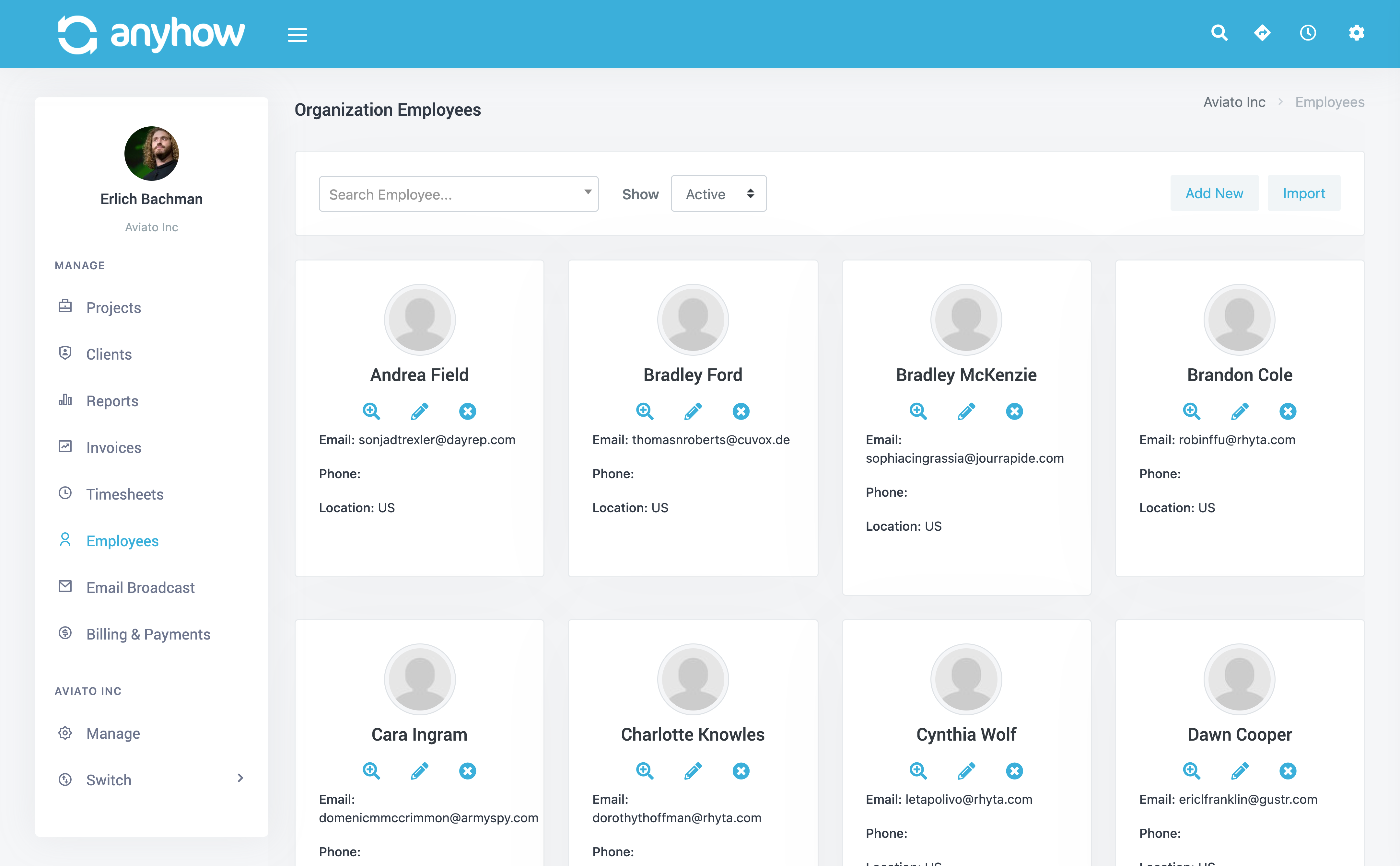
Understanding Employees in AnyHow
Each user (employee) in your organization can control their profile information. In the user preferences area, there is also an organization profile that each user can update. This makes it very easy for a user to update their information within an organization any time they'd like.
In the Employees section you can view details, deactivate, or edit base rate for each employee. Simply click the action you wish to perform on the employee information box.
- View Details - Will show a detail page for the employee.
- Edit - Will allow you to edit the employees base hourly cost to the organization. This is an important value for the accuracy of the reporting for your organization. This should be the total cost, per hour worked, for the employee.
- Deactivate - This will mark the employee as inactive in the organization. Any pending timesheets will be automatically submitted for approval.
Adding Employees in AnyHow
This is a very simple process. Adding employees in AnyHow is simply entering the employees email address into any form field that is requesting an employee to be added to a project or the organization.
While entering the email address, if the employee is already a member of the organization, a drop down menu will display with options to choose from. If they are not currently a member, they will be added and sent an invite to create an account, if necessary, and join the organization.
Add Employees
In the employees section you will have two options to add new employees. Add New and Import. Let's discuss both.
Clicking Add New will take you to a form that will ask for the following employee information:
- Email Address
- Hourly Cost - This is an important value for the accuracy of the reporting for your organization. This should be the total cost, per hour worked, for the employee.
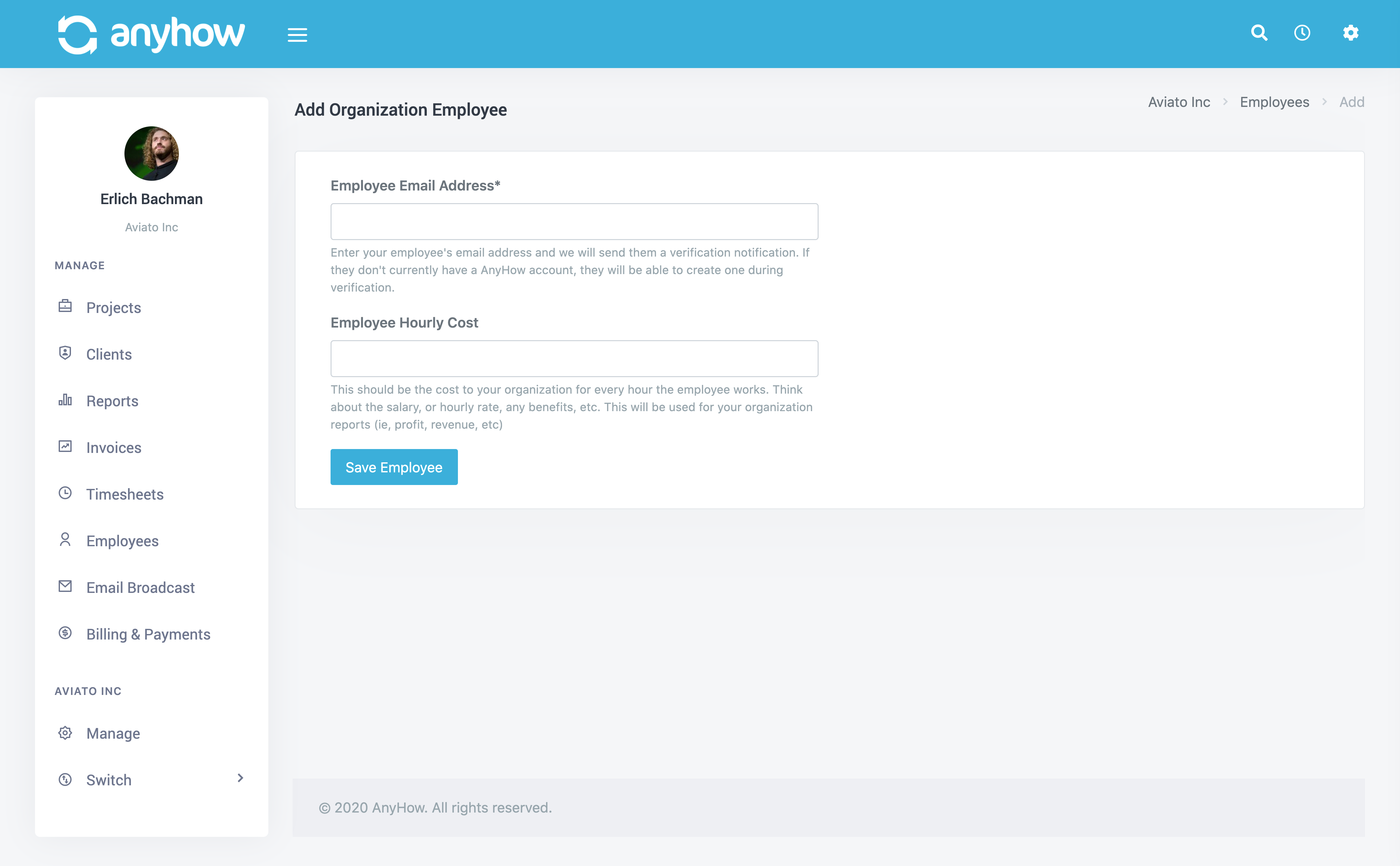
Simply click Save Employee and you're done. The email address will receive an email invitation to join your organization.
If the email address given does not already have an AnyHow account they will be able to create one during the invite process.
Import Employees
This is a way to bulk add (import) employees into your organization. You can either enter a list of email addresses or attach a CSV formatted file containing the email addresses.
- Entering emails - Simply enter the list of email addresses you want to add to your organization. One email per line.
- CSV File - Attach a CSV formatted file that has a column labeled "Email". We will add each record found in the file to your organization.
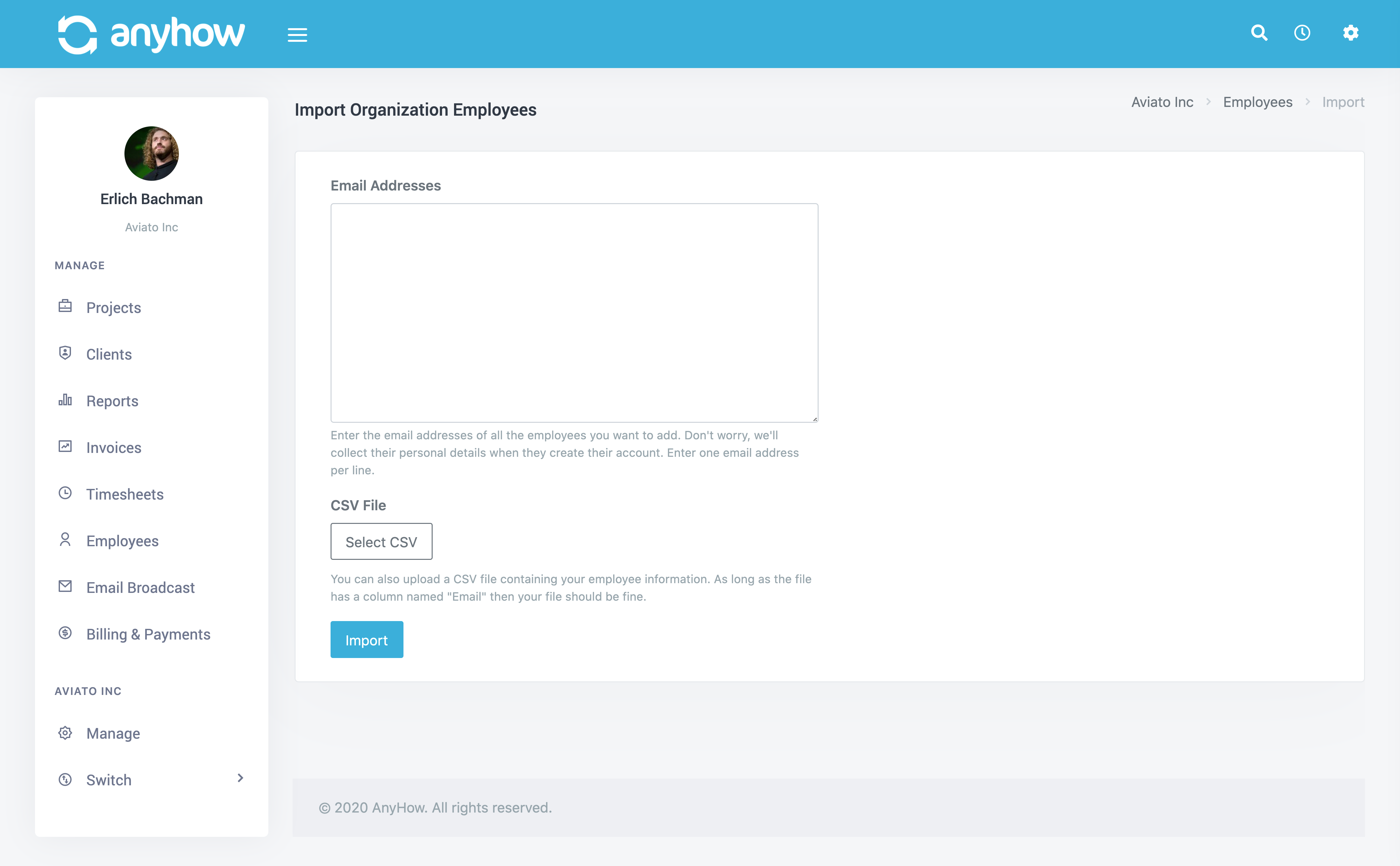
If you decide to do both, that is enter email addresses AND attach a file, then both sets of email addresses will be processed and added to your organization.
Simply click the Import button and we'll do the rest. The email address(es) will receive an email invitation to join your organization.
If the email address given does not already have an AnyHow account they will be able to create one during the invite process.